The Scene Security Tools for 3ds Max protect your system and scene files from known corruption-causing 3rd party scripts.
The Scene Security Tools for 3ds Max is Autodesk's recommended way to safely detect and remove known 3rd party malicious scripts identified as CRP/ADSL, ALC, ALC2, PhysXPluginMfx, MSCPROP, and their variants. These malicious scripts can potentially corrupt the 3ds Max environment and scene files, cause data loss and instability, as well as spread to other systems through sharing of 3ds Max scene files.
The Scene Security Tools for 3ds Max is designed to help repair affected 3ds Max scene files and the 3ds Max environment only.
Features
Detects and removes the 3rd party malicious scripts listed below from 3ds Max startup scripts in a non-destructive way.
Detects and removes the 3rd party malicious scripts listed below from 3ds Max in scene files, regardless of how they are loaded (merged, xrefed, drag and dropped, loaded through scripted commands, etc).
Helps prevent 3ds Max from saving scenes corrupted by the malicious scripts listed below.
Asks for user confirmation before cleaning startup scripts and scene data.
Works in quiet and non-interactive usage scenarios of 3ds Max, such as command line rendering and batch scripting.
Logs actions to the system log (Max.log) and to the MAXScript listener.
Permits a user to continue using 3ds Max even if they choose not to clean startup scripts or scene files.
Scene Security Tool 2.1.4 Supported Versions
Starting from 3ds Max 2018 or higher, compatible with: Autodesk 3ds Max 2024 , 2023 , 2022 , 2021 , 2020 , 2019, 2018.
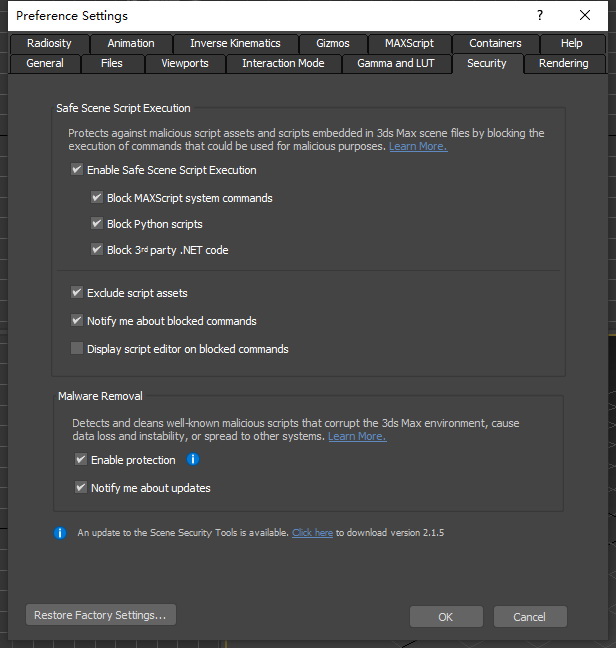
Click Here Download Scene Security Tool 2.1.4
How to Use
In 3ds Max 2022 and higher: Customize > Preferences Settings > Security > Malware Removal
In 3ds Max 2018-2021: Customize > Scene Security Tools
Installation/Uninstallation
Double-click the downloaded installer to install the plugin.
You need to restart the Autodesk product to activate the plug-in.
To uninstall this plug-in, exit the Autodesk product if you are currently running it, simply rerun the installer, and select the "Uninstall" button. OR, click Control Panel > Programs > Programs and Features (Windows 7/8.1/10/11) and uninstall as you would any other application from your system.
