DDS is a file format was created by Microsoft and is associated with Direct Draw Surface, The DirectDraw Surface dds file was introduced with DirectX 7 to store uncompressed and compressed (DXTn) textures. The file format supports mipmaps, cube maps, and
The DirectDraw Surface DDS file is useful for storing graphical textures and cubical environmental maps as data files, compressed and uncompressed, commonly is used in gaming development for enhancing user's gameplay experience.
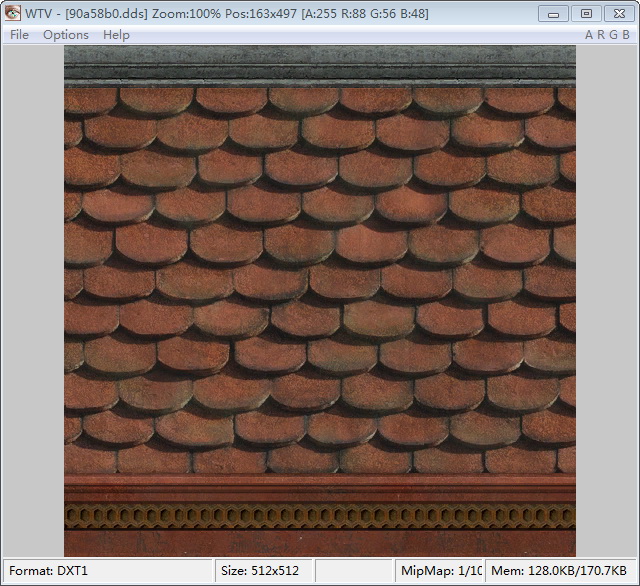
WTV - DDS file viewer was developed for simple and fast DDS viewing, escpecially for those DDS files with alpha channel, because there where no free or even commercial viewers/browsers which could show an image modulated by it's alpha channel.
Supported DDS pixel formats
---------------------------
* 8888
* 888
* 565
* 555
* 1555
* 4444
* DXT1/A
* DXT3
* DXT5
* DXT5_NM
* V8U8
* x8 ( G8, B8 not tested yet )
* R16F
* G16R16F
* A16B16G16R16F
* R32F
* G32R32F
* A32B32G32R32F
* ATI1N, ATI2N
* G16R16
Supported map types
-------------------
* 2D
* Cube
* Volume
Installation
-----------
Copy WTV.EXE to a permanent destination (e.g. C:\tools\Wtv\)
From version 0.58b, you can associate WTV with DDS files through the menu option "Help->Associate DDS file with WTV"
If it doesn't work, try manual association. This way has been tested with WinXP:
- right click on any DDS file
- select "Open With"
- select "Choose program..."
- click on "Browse" button and find the WTV app.
- click on "Open" button
- check "Always use the selected program to open this kind of file"
- click on "OK" button
How to use WTV
--------------
The fastest way of using WTV is to associate it with DDS files.
Then, simply double-click or press enter on any DDS file to view it.
Another way is to use Drag&Drop or the good old "File->Open..."
By default, the image will be modulated by it's alpha channel ( if there is one ).
If you want to disable that function, press "U" or click on menu->options->Use alpha channel.
Background color is pink by default ( can be changed ), so transparent pixels will be pink.
To view alpha channel only press "A" or click on menu->options->Show alpha channel.
You can browse through all DDS files in the same folder by the mouse wheel rotation, up/down or pgup/pgdn keys.
+/- keys or mouse wheel zooms the image. When the mouse cursor is changed to drag, the image is bigger than window and can be moved
by right-mouse button + mouse move.
Left/right keys change current mipmap and Z/X keys change current side/layer for cube/volume maps.
Control keys overview
---------------------
Up/Down, PgUp/PgDn -> previous/next picture
Home -> first picture in the folder
End -> last picture in the folder
Delete -> deletes current file and move to the next one
Mouse wheel -> previous/next picture or zoom. Depends on settings
Left/Right -> change mipmap
+/- -> zoom in / zoom out
* -> reset zoom to 100%
A -> show/hide alpha channel. Use alpha to blend if any other channel is shown.
R -> show/hide red channel
G -> show/hide green channel
B -> show/hide blue channel
U -> show just alpha or RGB
B -> specify background color
C -> ON/OFF window clipping to nearest monitor work area
Z/X -> change side (cube maps) or change layer (volume maps)
Right mouse button press + mouse move -> move image which is bigger than the window
Status bar information
----------------------
Type - is fixed to DDS in current version. I plan at least TGA support.
Format - pixel format of the current DDS file
Size - size of the current file mipmap
Layer/Side - LAYER = current volume layer / layer count, SIDE = current cube map side / sides used
MipMap - current mipmap / mipmap count
Mem - memory taken by current mipmap / memory taken by all mipmaps together
